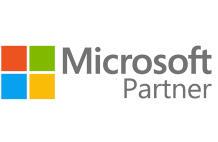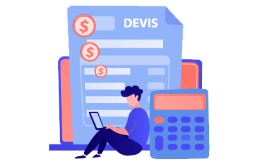How to Download and Install TeamViewer
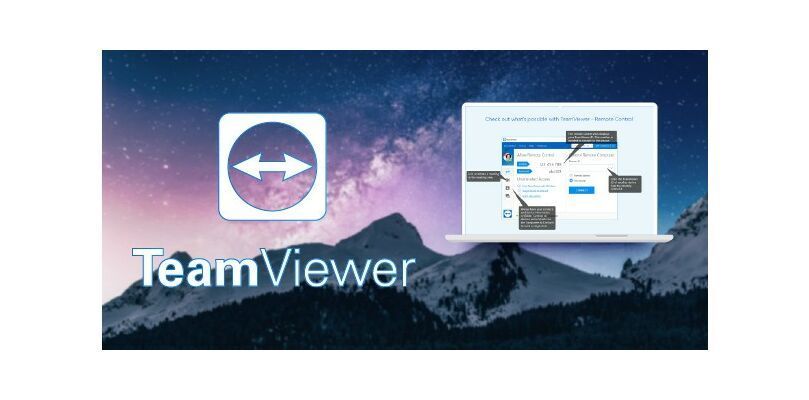
Introduction:
TeamViewer is a program that provides remote access and support for computers and other devices. It is commonly used for IT professional maintenance or remote service.
Requirements
- A stable Internet Connection.
- Operating system: Windows 11, Windows 10, Windows 8.1, Windows 7.
Steps to follow
Get started with downloading TeamViewer
Please click here to get the download link.
There will be a bar at the bottom of chrome showing the download progress like this:
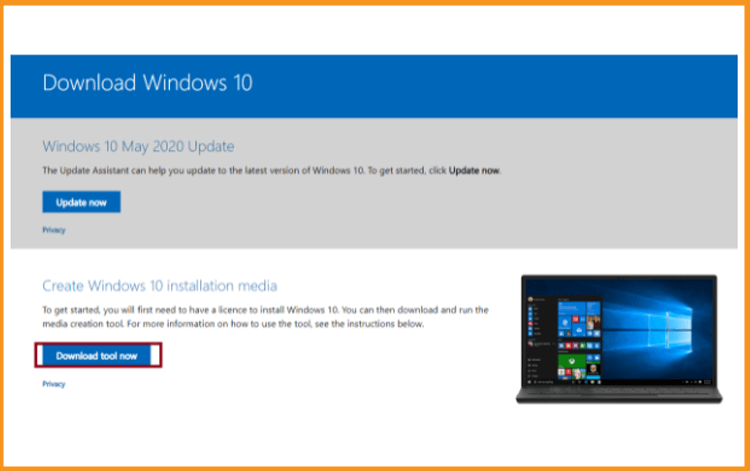
You'll see a similar prompt appear if you're using another browser like Mozilla FireFox or Microsoft Edge.
After a few seconds or minutes depending on your internet speed the download will complete then you want to click on the downloaded file shown in the picture above, after clicking it it will say ". opening TeamViewer_Setup.exe"
TeamViewer Installation
When Teamviewer Setup is launched select "default installation" you will see this:
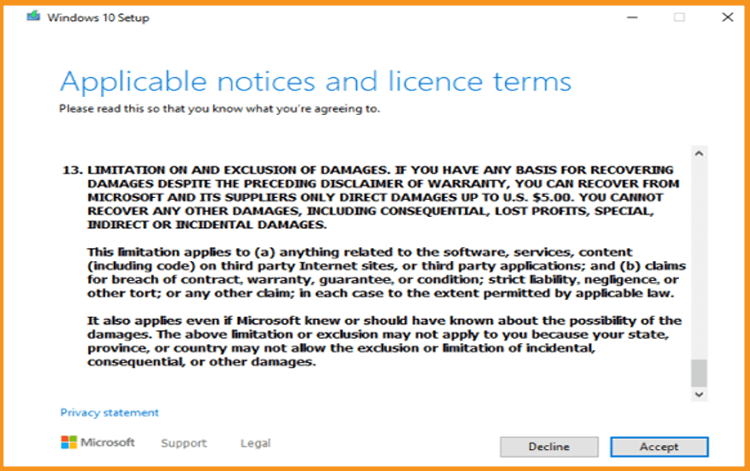
If, in case, the choice is determined on something other than the "default installation", please modify it so that it is exactly as shown in the image above, then click "Accept - Next" " in the right corner below, if the software requires permission to install, click "Yes".
Once the installation is done, you will see:
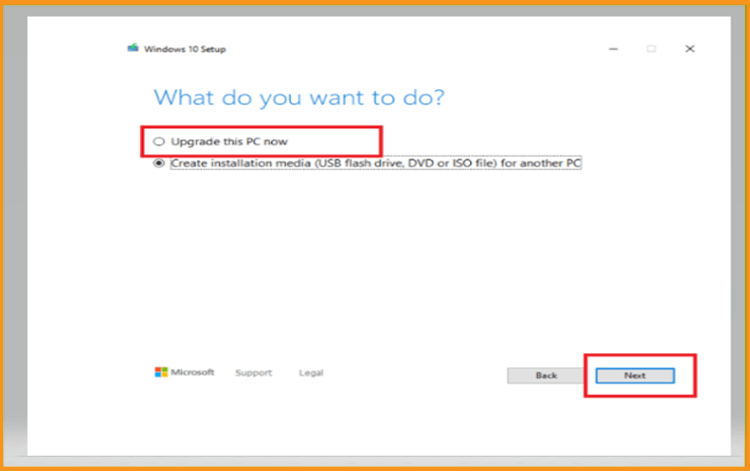
Please select the second choice as shown in the image and then press "Finish".
Using TeamViewer
After installing TeamViewer on your device, you can start the program and a window will appear (see image below).
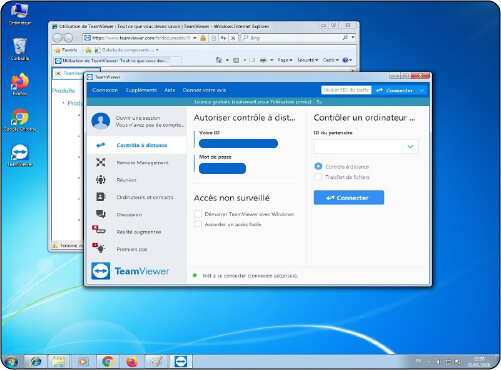
The sections highlighted in yellow are the ID and password, which are the credentials required for technicians to launch a secure and supervised connection to your device.
NB: The password for remote access changes every time TeamViewer is restarted.