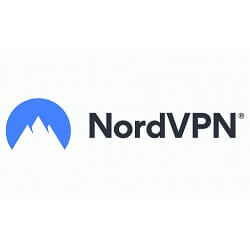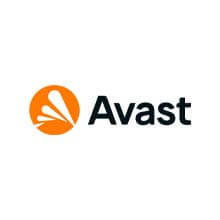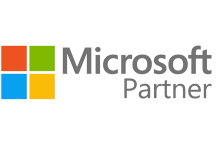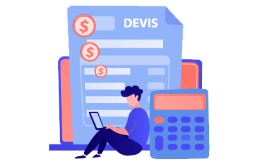How to Download, Install and Activate Windows 10
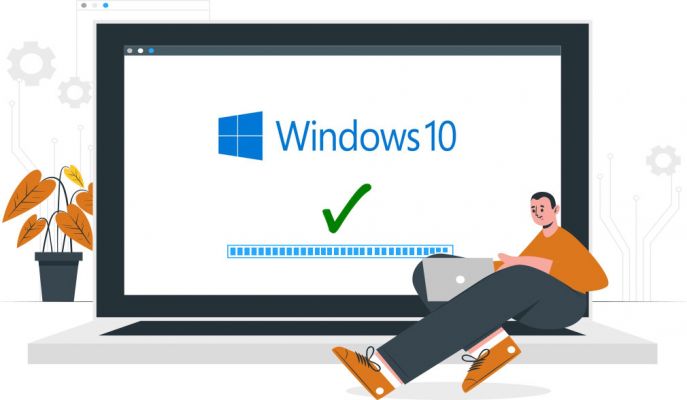
Introduction :
Windows 10 marks the return of the Start menu with the new integration of Modern UI tiles in addition to the standard applications. This menu is also configurable at will and its appearance can be changed by the user according to his wishes.
Requirements
- Processor: 1 gigahertz (GHz) or faster
- RAM: 1 GB RAM (32-bit) or 2 GB RAM (64-bit)
- 32 GB of hard disk space
- DirectX 9 graphics device with WDDM 1.0 or higher driver
- A display with a resolution of at least 800×600 pixels.
Steps to follow
Download Windows 10
After receiving your order, click on the download link to start the download of Windows 10:
Click on Download Tool Now
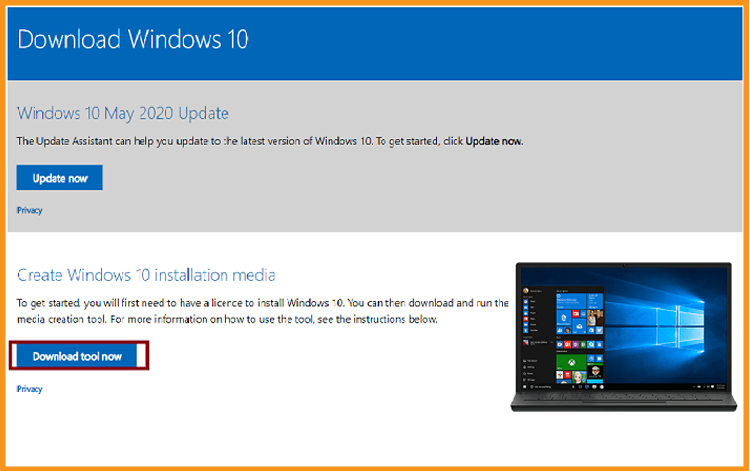
To use the Media Creation Tool, double-click on it after it has been downloaded. A window will appear "Do you want to allow this application to make changes to your device" will open up you then need to click on"Yes".
Accept the terms and conditions of the applicable license agreement.
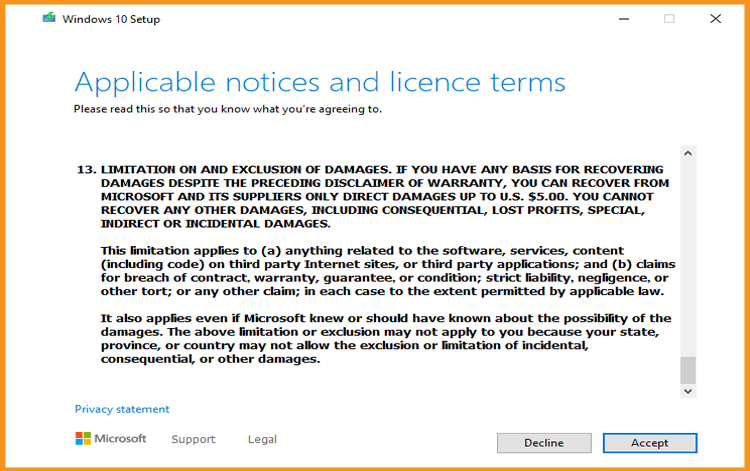
Check the second option “Create an installation media (USB key or ISO file)” then tap Next 4.
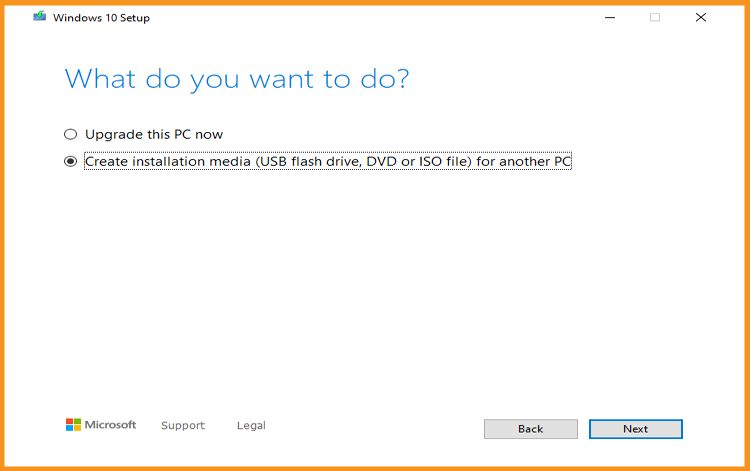
Just wait until the download is finished.
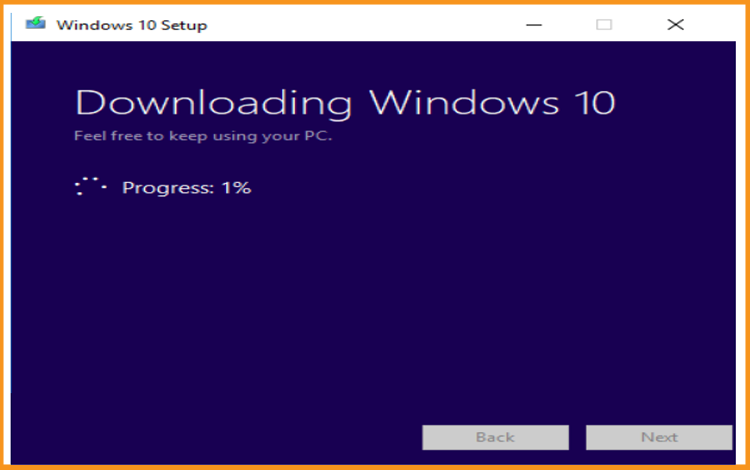
PS: If you want to upgrade your PC (from Windows 7), you can click on Upgrade this PC now. It will keep all your files, settings and applications.
Install Windows 10
Enter the language, specify the time zone and confirm the type of keyboard used
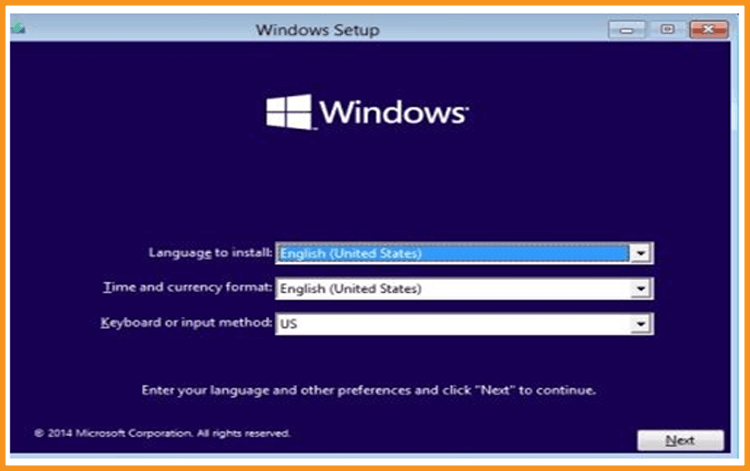
Click on « Install Now » Windows 10.
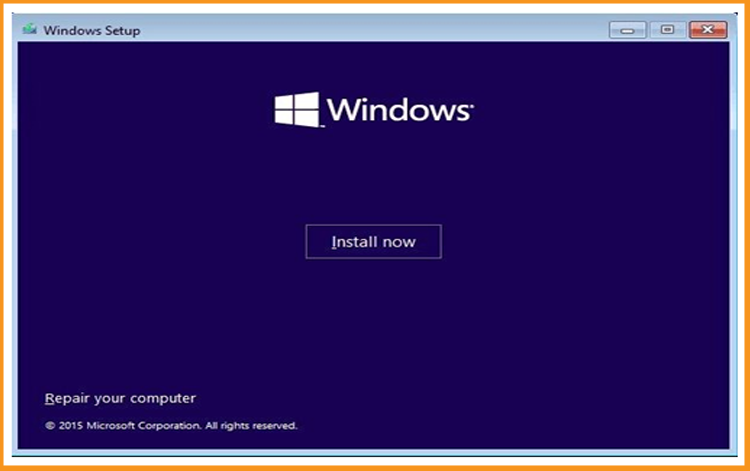
Insert your Windows 10 activation license key (If you don't already have an activation license, you can get one from our website right now).
You can also activate your Windows 10 after the installation.
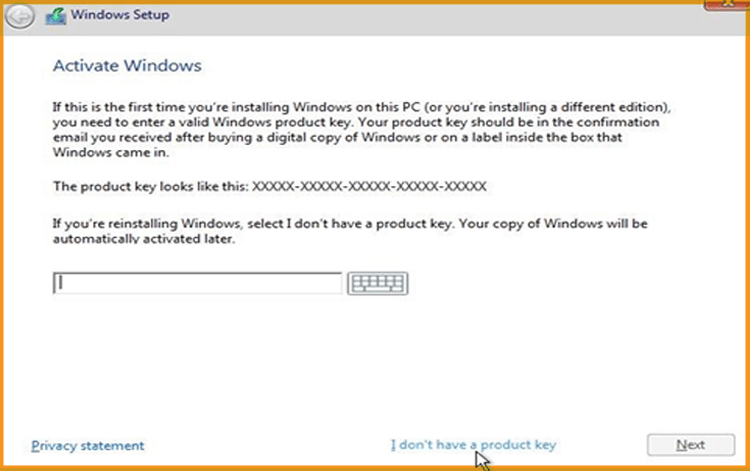
Choose the option “ I accept the license terms”
Choose "Custom" to install Windows 10.
Please note that you are dealing with a clean installation. You need to backup all of your files before you start the installation.
The “Upgrade” option will upgrade your operating system without any modifications to your settings, files, or programs.
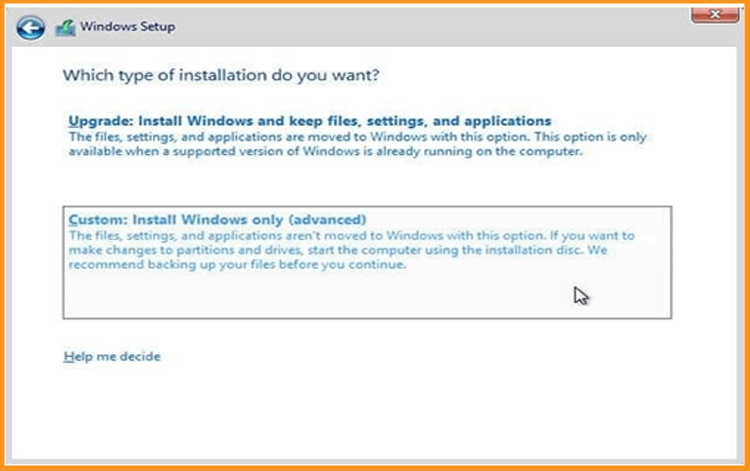
Choose the partition where you want to install Windows 10 then click on Next .
If you want to make a new fresh installation, you can format the partition then click on Next.
You can also delete all the partitions available and create a new one(s).
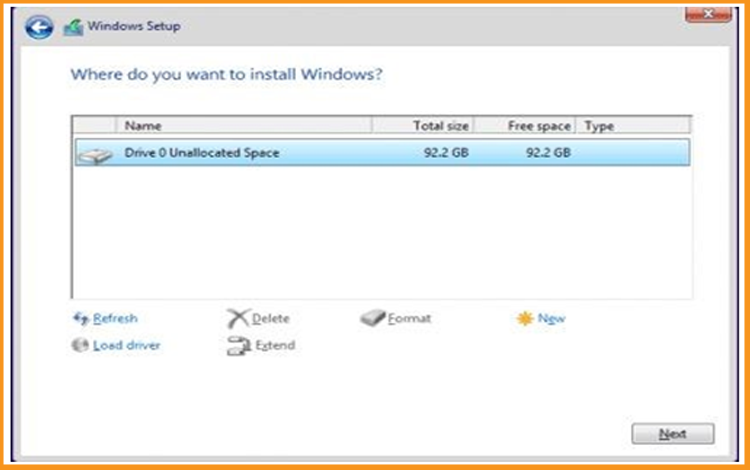
The Windows 10 OS will start installing immediately. Please wait for the installation until it finishes
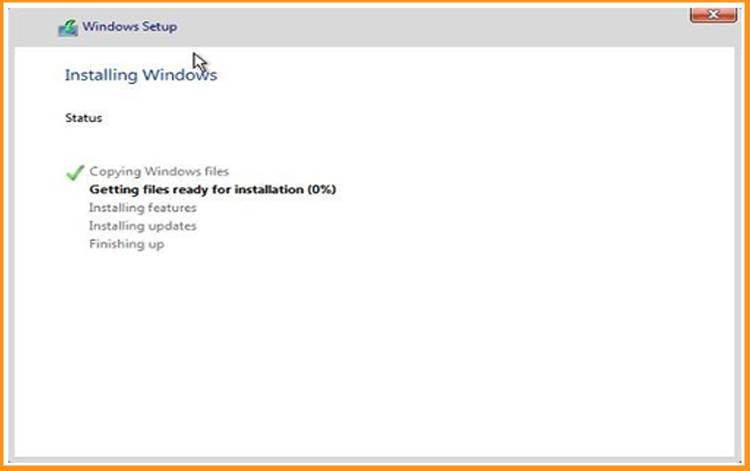
Once the file has been downloaded, you can restart your computer and boot from a USB stick or Windows 10 installation DVD disk and use this media to boot the computer.
Your computer will restart several times.
Now, you need to configure your Windows 10 to finish the installation.
Congratulations! You have successfully completed your Windows 10 installation.
Activate Windows 10
Right-click on your start menu then select Settings
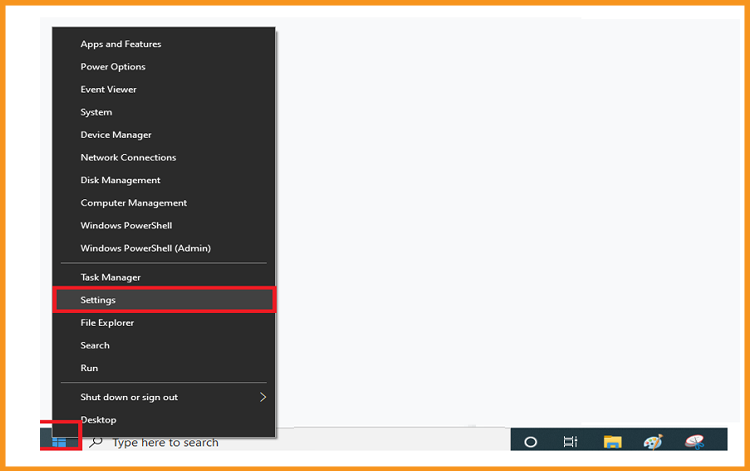
Click on update and security then click on Activation.
PS: You can also click on “Windows isn’t activated. Activate Windows now ”.
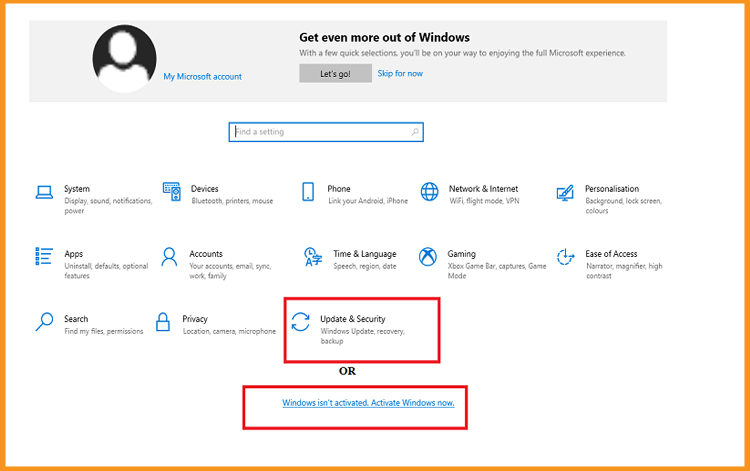
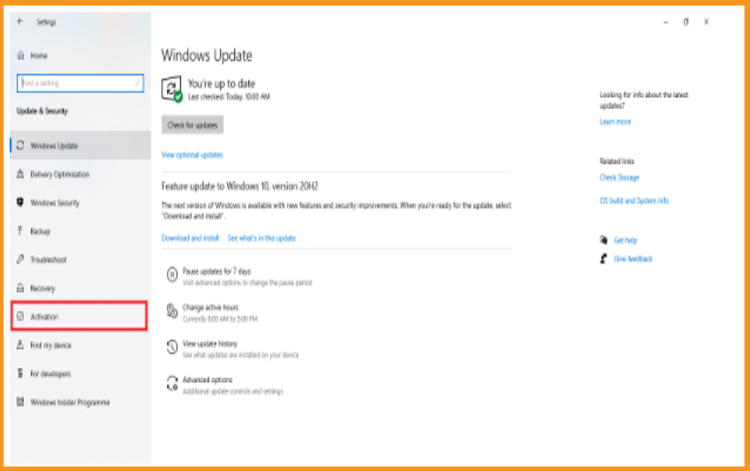
Click on change my product key then insert your “25 characters license key”.
Click on Next to activate your Windows 10.
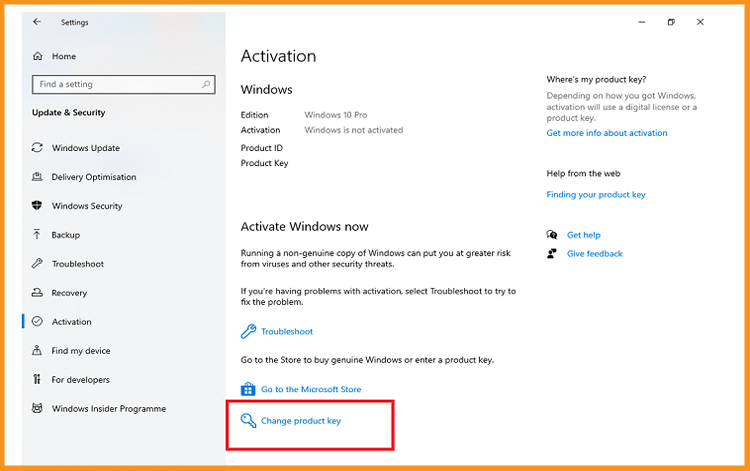
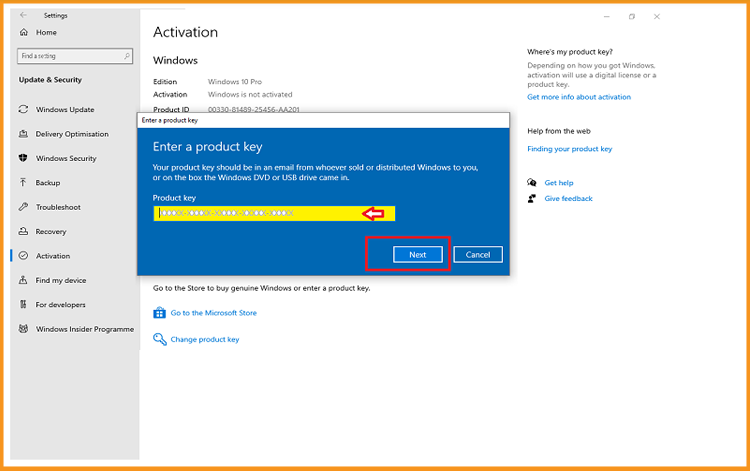
Your Windows 10 is activated now.
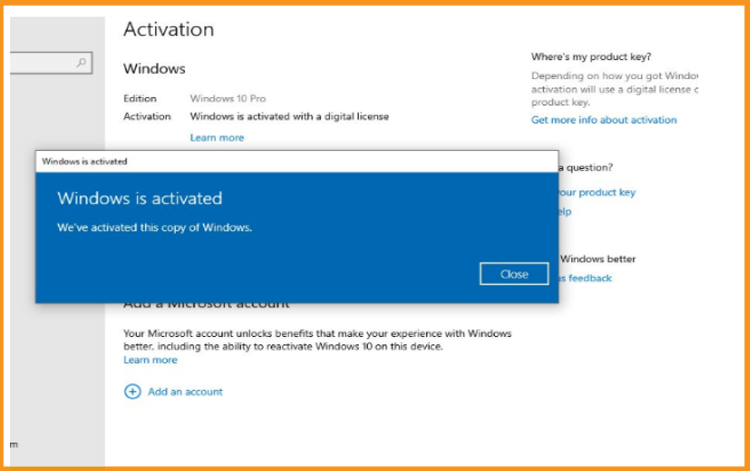
If your windows 10 is not activated you will be detected about that, and a window will be appearing. You will never be able to change the wallpaper, accent colors, themes, lock screen, and so on. Anything related to Personalization will be grayed out or not accessible. Moreover, some apps and features will stop working.
To activate your Windows 10, you can follow the steps below:
Well Done! Your Windows 10 is now activated. You can now enjoy its features with no restrictions.
Read More